Today we’re releasing version 4 of News Trader Pro!
Over the last months the News Trader Pro development team have been working hard to bring you a completely new version.
This is not a small update, this is a complete redesign. We have changed the user interface, and re-written every single line of code!
New User Interface
The main user interface is now a calendar. This allows you to see all of the upcoming events for the day.

Clicking on an event opens the trade window for that event. This allows you to setup to trade multiple events at the same time!
New Trade Window
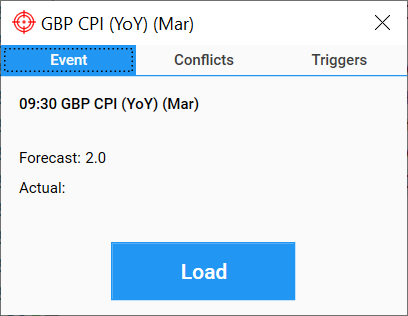
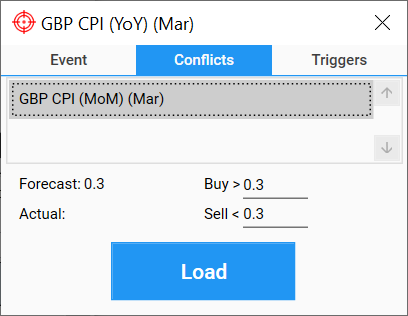
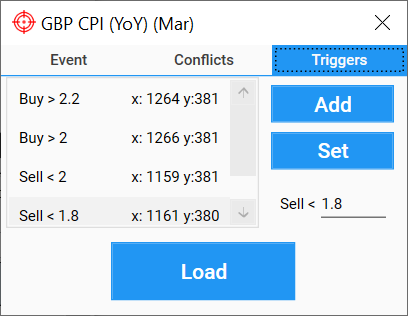
Conflicts are added by dragging the conflict event from the main calendar and dropping them into the conflict window.
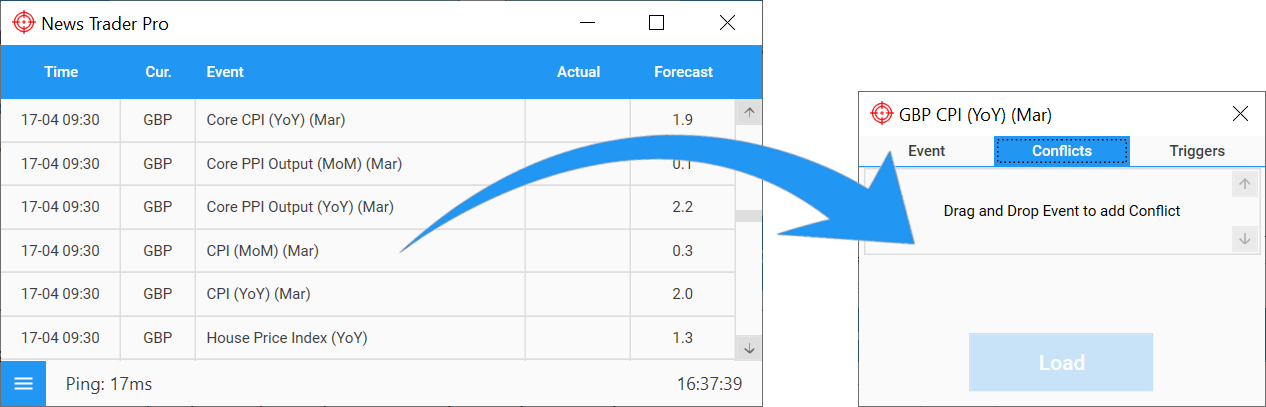
Triggers are setup as they have always been setup in previous versions.
News Trader Pro v4 has been through rigorous alpha testing and is now being released as a beta. It will be in beta until the end of April 2019. During this time all subscribers will have access to the full add-on package.
If you experience any issues using News Trader Pro v4, please submit a bug-fix.
JUAN C
Tengo una consulta para las desviaciones negativas se ponen el signo menos antes ?
News Trader Pro
Hello Juan,
Negative values are entered with the negative sign. For example: < -2.
Greggpep
Интересно!
do n
thanks
PHIL C
Hi, great design, however any chance you can make the fonts are little bit bigger? Thanks.
News Trader Pro
Hi Phil,
Thanks for the feedback. Our priority was to get the main functionality coded and tested (this is now done). We will be releasing minor updates over the coming weeks, including customisation settings, which will allow for things such as font size.
do n
ok i see it
do n
i don’t see button ” Buy ” when i click setup triggers in V4?
News Trader Pro
Hello do,
1. Click add from the triggers panel. This will add a new trigger (the default trigger is sell <).
2. Click on sell <. An input will appear below the Set button (you can see this in the image above).
3. Click on Sell < below the set button. It will cycle through the different triggers (Sell <, Buy >, Buy <, Sell >).